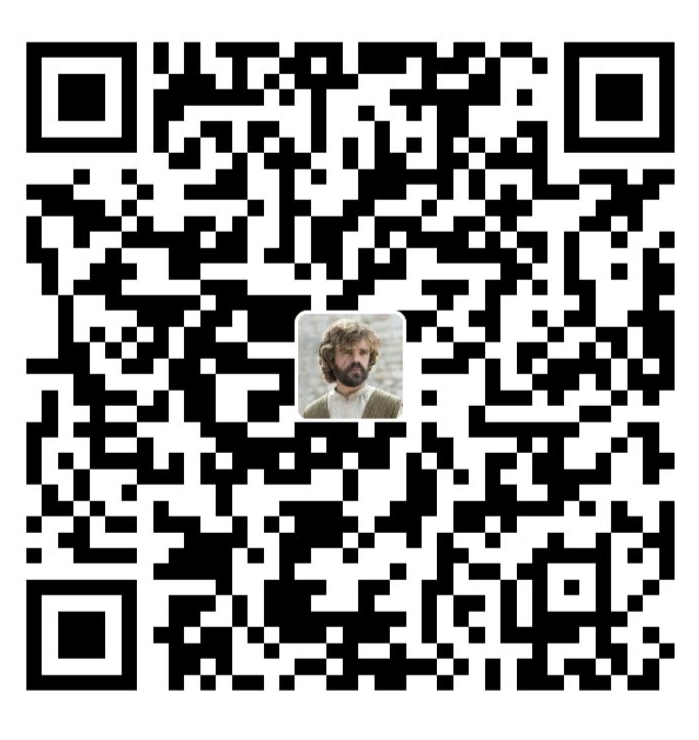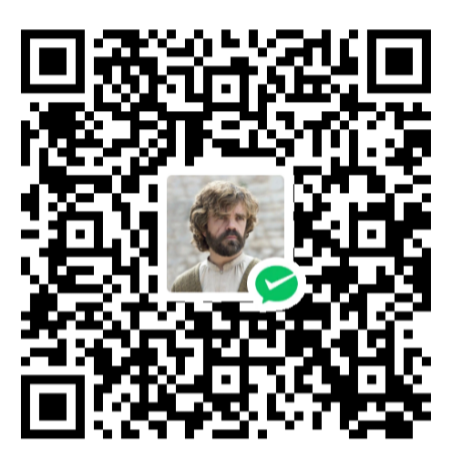Latex References
Use BibTeX for References management
Preface
This article introduces how to add references in . The tutorial includes following contents:
- A full tutorial on BibTeX reference management
- How to compile LaTeX documents with BibTeX
- How to modify the format of in-text citations
- How to modify the format of the "References" section at the end
- A complete demo on above contents
- FAQs and solutions related to BibTeX
Please make sure you can compile LaTeX Projects before proceeding
For Your Information, you need to(suggested):
- Install TeXworks
- Use VS Code for writing and compiling
- Install LaTeX Workshop plugin in VS Code
Now let's dive in
BibTeX References Management
is a Bibliography Management Tool used for formatting reference lists. Its name originates from the word and formatting tool. Using BibTeX to manage your bibliography includes the following steps, I suggest you click hereInternal Link to download the demo and follow the guide below
- Create a BibTex database file (
.bibfile) - Add reference entries in the
.bibfile - Set the format of in-text citations and references
- Use commands to cite references in the article
- Use commands to list references at the end of the article
Step 1: Create a BibTeX database file
First, I suggest the following project structure: After opening the project root folder with VS Code, create a thesis.tex file in the root directory, create a references folder and create a references.bib file within
And it's for the best to create a workspace settings file in VS Code, which means creating a .vscode folder and a settings.json file within it to modify workspace settings
There are two reasons for this:
first, under different requirements, you may need to use different compilation orders, which allows each project to run normally without affecting global settings
Second, when moving the project to other devices or sharing it with others, we can make sure it still compiles in the way we expect
Project Structure:
│ thesis.tex
│
├─.vscode
│ settings.json
│
└─references
references.bib
Step 2: Add Reference Entries to the .bib File
.bib file is a JSON-like file format. It contains a series of entries, each representing a reference, and stores detailed information about the reference in a specific format. Each entriy starts with a format like:
@type{citation_key,
key1 = {value1},
key2 = {value2},
...
}
The format of a BibTeX reference entry typically starts with @type, The type might be @article, @book, @inproceedings, etc.
And then follows a set of curly braces. Inside these curly braces, the first field is a unique identifier key, It allows you to cite the reference in the article using the command \cite{key}
The rest of the entry consists of various attributes in key-value pairs, providing detailed information about the reference
In the Common BibTeX Reference TypesExternal Link section, I listed the reference standards and BibTeX reference types. Below is an example of the .bib file in the demo:
@article{Castamere2024AddReference,
author = {Castamere and Todayred and others},
title = {How to add Reference to your LaTeX},
journal = {\LaTeX \enspace cookbook},
url = {https://www.castamerego.com/en/docs/Latex/Reference},
year = {2024}
}
@article{Castamere2024HowToAdd,
author = {W. Castamere and W. Todayred and others},
title = {{BibTeX References Management}},
journal = {\LaTeX \enspace cookbok},
url = {https://www.castamerego.com/en/docs/Latex/Reference},
year = {2024}
}
To new beginners, there are some faqs about the format of .bib file, which can be found in the BibTeX FAQsExternal Link section
Next, the problem is to find BibTeX format references. Google ScholarExternal Link provides BibTeX format references. You can first find some papers on other websites or platforms (such as some AI paper review websites: semlessExternal Link). Then search these articles directly in Google ScholarExternal Link, click Cite, and find BibTeX in the pop-up box. Click it to get the BibTeX format reference, which can be copied directly and added to the .bib file
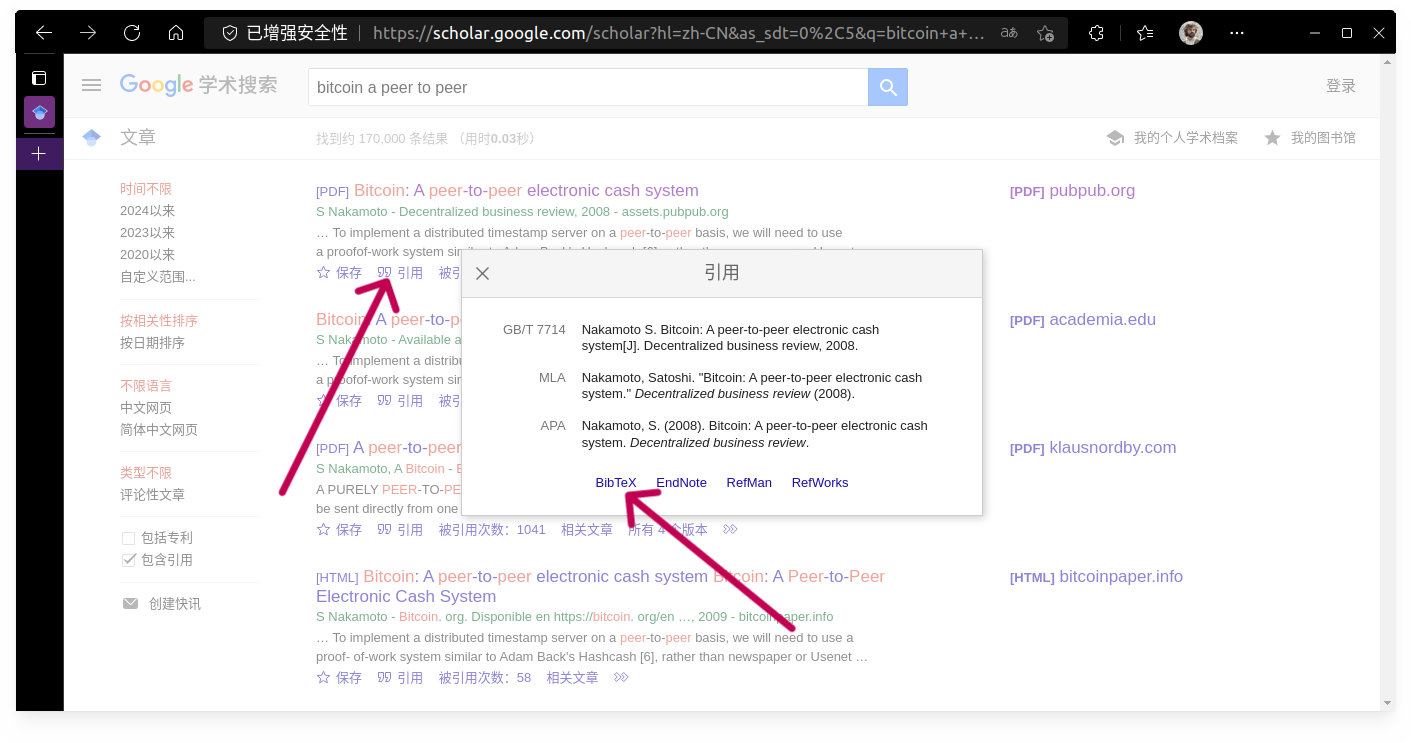
Step 3: Set the Format of Citations and References
Here I separate this step into three parts
- Modify the format of how the references are listed (e.g., journal style: author. title [J]. journal name, year, volume (issue): page range)
- Modify the format of in-text citations (e.g., whether it shows as [1], (1), or (Castamere et al., 2024)[1])
- Modify the format of the final References text (e.g., whether it shows as "References" or "Bibliography", and modify font and size)
Modify the format of how the references are listed
When using BibTeX, you need to import the hyperref and natbib packages. Use the \bibliographystyle{} command to change the style of how references are listed. Common styles are listed below, and if there are no special requirements (e.g., just for a small assignment), it is recommended to use unsrtnat, which lists references in the order they are cited
\RequirePackage{natbib} % BibTeX library
\usepackage[hidelinks]{hyperref} % for hyperlinks
\bibliographystyle{unsrtnat} % reference style
- plainnat:
author - yearformat, and sorted by author's last name - abbrvnat: Similar to plainnat, but names and months are abbreviated
- unsrtnat:
author - yearformat, but references are listed in the order they are cited - apalike: APA format, such as the style of publications by the American Psychological Association
- alpha:
author - yearformat, but uses a label system based on author's last name and publication year, not a complete author-year citation format
Modify the format of in-text citations
The following examples use the unsrtnat style in the demo
Use \bibpunct to modify the style of in-text citations. The first two parameters are the bracket styles, normally using square brackets or parentheses. The third parameter is the separator for multiple references. You can also use \newcommand to define custom citation commands
% The first and second parameters are bracket styles, which can be replaced with parentheses.
\bibpunct{[}{]}{;}{s}{,}{,}
\newcommand{\fullcite}[1]{(\citeauthor{#1}, \citeyear{#1})\cite{#1}} % Custom reference commands
Modify the format of the final References text
To modify the final References text, you can use the \renewcommand function. It rewrites an existing function, where the first parameter is the name of the existing function, and the second parameter is the specific implementation of the function.
Add this command after \RequirePackage{natbib}
\RequirePackage{natbib}
% display "Bibliography" in the center, with a custom font size
% \sihao is a custom font size
\renewcommand{\refname}{\begin{center} \sihao Bibliography \end{center}}
% Or maybe display "References" in the center
\renewcommand{\refname}{Reference}
Step 4: Use Commands to Cite References in the Article
You can use the \cite command to cite references in the article. The parameter is the citation key defined in the .bib file. To cite in the format of (Castamere et al., 2024)[1], I have written a custom command \fullcite for you to use, as shown in the following example. Readers can study it in the DemoInternal Link
\newcommand{\fullcite}[1]{(\citeauthor{#1}, \citeyear{#1})\cite{#1}} % Custom reference commands
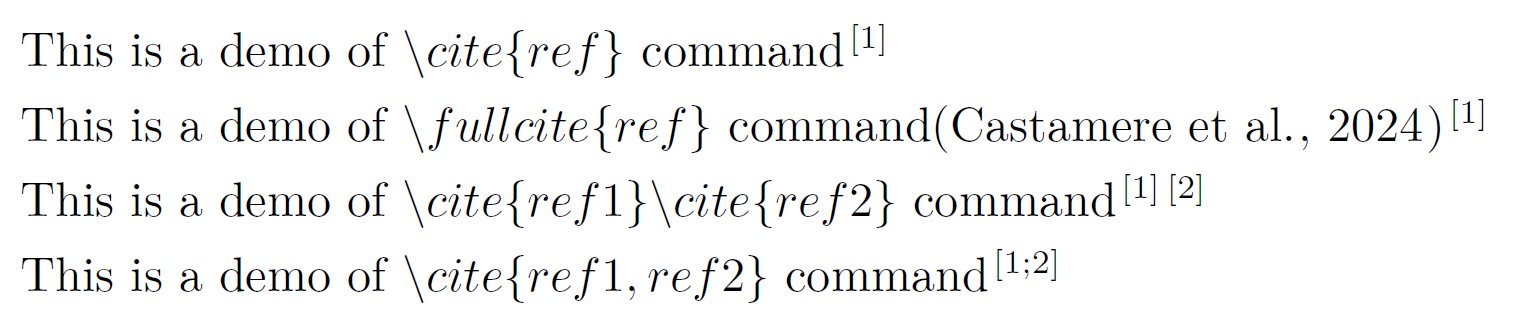
Step 5: Use Commands to List References at the End of the Article
Now that we have cited references in the article, we need to list them at the end. In LaTeX, we can use the \bibliography command to list all references. The parameter is the relative path of the .bib file, without the file extension
- ✔ references/references
- ✖ references/references.bib
But this command does not automatically add a "References" to your table of contents (TOC). To do this, you can use the \phantomsection command to create a phantom section.
This trick allows you to add an entry to the TOC without actually creating a visible section in the document, such as References, Abstract, Keywords, Appendix, etc., where you don't want to use the \section command
% Add "References" to TOC
\phantomsection\addcontentsline{toc}{section}{Reference}
% List all references
\bibliography{references/references}
Full Demo
Click here to download DemoInternal Link
I provide a simple demo here. After installing Texworks, using VS Code, and installing the latex-workshop plugin, you can compile it directly
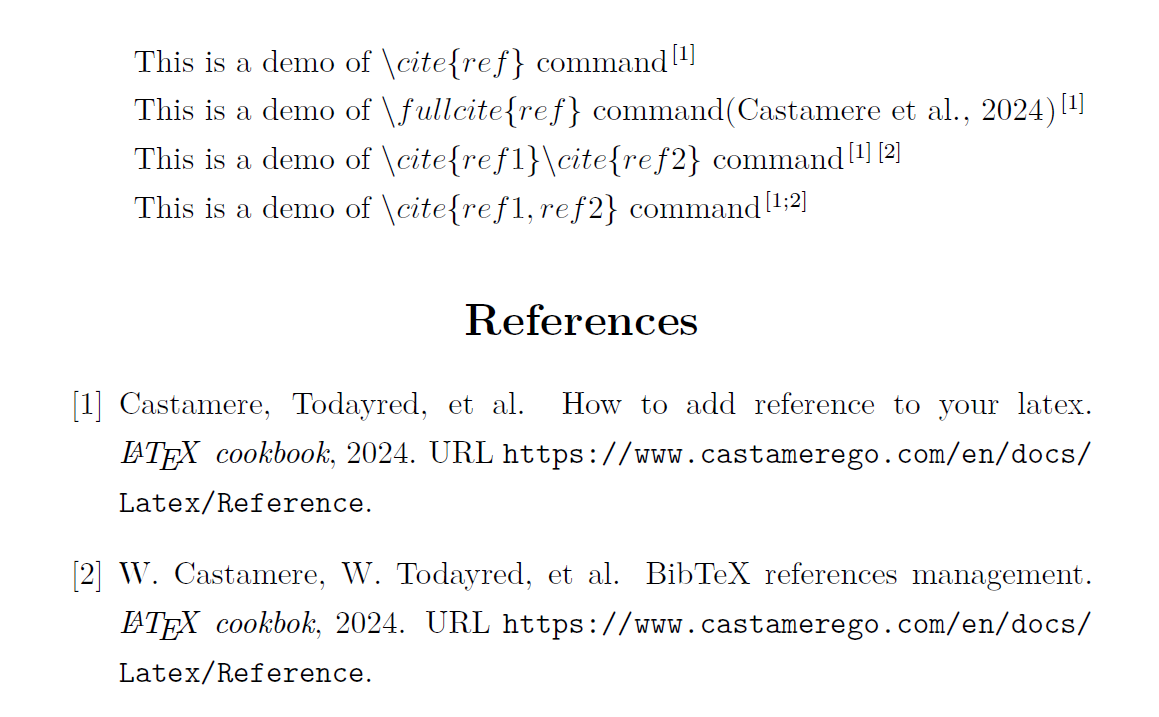
Project Structure:
demo-01-reference:
│ templates.pdf
│ templates.tex
│
├─.vscode
│ settings.json
│
└─references
references.bib
Demo
% Author: Castamere
\documentclass{ctexart}
\RequirePackage{natbib} % BibTeX library
\usepackage[hidelinks]{hyperref} % for hyperlinks
\bibliographystyle{unsrtnat} % reference style
\bibpunct{[}{]}{;}{s}{,}{,} % The first and second parameters are bracket styles, can be replaced with parentheses.
\newcommand{\fullcite}[1]{(\citeauthor{#1}, \citeyear{#1})\cite{#1}} % Custom reference commands
\pagestyle{empty} % Remove headers, footers, etc. that are not related to the citation.
\renewcommand{\refname}{References}
\begin{document}
% Use \cite{} to cite a reference
This is a demo of $\backslash cite\{ref\}$ command\cite{Castamere2024AddReference}
% Use custom command \fullcite{} to cite a reference
This is a demo of $\backslash fullcite\{ref\}$ command\fullcite{Castamere2024AddReference}
% Cite multiple references separately
This is a demo of $\backslash cite\{ref1\}\backslash cite\{ref2\}$ command\cite{Castamere2024AddReference}\cite{Castamere2024HowToAdd}
% Cite multiple references together
This is a demo of $\backslash cite\{ref1, ref2\}$ command\cite{Castamere2024AddReference, Castamere2024HowToAdd}
\phantomsection\addcontentsline{toc}{section}{References} % Add “References” to TOC
\bibliography{references/references} % Use \bibliography{} to list all refs
\end{document}
How to Compile LaTeX Documents with BibTeX
One simple, plain text article that needs LaTeX for formatting, when it contains Unicode characters like Chinese, only compile once with XeLaTeX should be necessary
But when writing a thesis or paper, the two most important reason we use Latex: Figure/Table numbering and citation, reference citation, requires a more complex compilation process
XeLaTeX(XƎTEX) is a Unicode-based TeX typesetting engine
XeLaTeX is a TeX typesetting engine using Unicode and supporting modern font technologies such as OpenType, Graphite and Apple Advanced Typography (AAT).
Therefore, users can easily use different fonts, including multi-byte character sets such as Chinese, Japanese, and Korean.
To complete figure numbering and referencing, and reference citations, the compilation configuration I use is as follows: xelatex -> bibtex -> xelatex -> xelatex. The detailed content can be found in .vscode/settings.json in the DemoInternal Link, and also in the latex-workshop configuration section at the end of this article. Readers who are not concerned about the underlying logic can directly use it
Compilation Logic
xelatex -> bibtex -> xelatex -> xelatex
The 1st xelatex compile: xelatex processes the LaTeX source file and generates an auxiliary file (.aux file), which contains labels for figures, equations, and references. However, at this stage, cross-references are not resolved, so they appear as question marks (?)
bibtex compile: we process the .aux file, and based on the citations (e.g., \cite{...} commands) in it, we look up the corresponding entries in the .bib file to generate a bibliography list (usually a .bbl file). This list will be included in the subsequent LaTeX compilation
The 2nd xelatex compile: we process the LaTeX source file again, this time it reads the .bbl file and inserts the correct references into the document. It also updates the cross-reference information in the .aux file
The 3rd xelatex compile: the final compilation is to ensure that all cross-references (including those appearing after references or figure numbering) are correctly resolved. Since cross-references may depend on bibliographic citations (which can affect the order of references), another compilation is needed to ensure everything is resolved, and all references in the document are correct
VS Code Plugin latex-workshop Configuration
The content of .vscode/settings.json file
latex-workshop Configuration
{
"latex-workshop.latex.tools": [
{
"name": "xelatex",
"command": "xelatex",
"args": [
"-synctex=1",
"-interaction=nonstopmode",
"-shell-escape",
"-file-line-error",
"-pdf",
"%DOCFILE%"
]
},
{
"name": "bibtex",
"command": "bibtex",
"args": ["%DOCFILE%"]
}
],
"latex-workshop.latex.recipes": [
{
"name": "Castamere",
"tools": ["xelatex", "bibtex", "xelatex", "xelatex"]
}
]
}
BibTeX Reference Types
Following Are Chinese Standards
Reference Types and Identification Codes
According to GB/T 7714-2015 信息与文献 参考文献著录规则External Link
| Type | Code | Type | Code |
|---|---|---|---|
| 普通图书 | M | 会议录 | C |
| 汇编 | G | 报纸 | N |
| 期刊 | J | 学位论文 | D |
| 报告 | R | 标准 | S |
| 专利 | P | 数据库 | DB |
| 计算机程序 | CP | 电子公告 | EB |
| 档案 | A | 舆图 | CM |
| 数据集 | DS | 其他 | ZB |
| Type | Code | Type | Code |
|---|---|---|---|
| 磁带(magnetictape) | MT | 磁盘(disk) | DK |
| 光盘(CD-ROM) | CD | 联机网络(online) | OL |
Bibtex Reference Types
Journal [J]
-
@article
Thesis in journal
- necessary property: author, title, journal, year.
- optional property: volume, number, pages, month, note.
Monograph [M]
-
@book
Publicly published books
- necessary property: author/editor, title, publisher, year.
- optional property: volume/number, series, address, edition, month, note.
-
@incollection
A chapter in a book
- necessary property: author, title, booktitle, publisher, year.
- optional property: editor, volume/number, series, type, chapter, pages, address, edition, month, note.
Conference proceedings [A] in: [C]
-
@proceedings
Conference proceedings
- necessary property: title, year.
- optional property: editor, volume/number, series, address, month, organization, publisher, note.
-
@inproceedings
equal to @conference
- necessary property: author, title, booktitle, year.
- optional property: editor, volume/number, series, pages, address, month, organization, publisher, note.
thesis [D]
-
@mastersthesis
Master's thesis
- necessary property: author, title, school, year.
- optional property: type, address, month, note.
-
@phdthesis
Doctoral thesis
- necessary property: author, title, year, school.
- optional property: address, month, keywords, note.
BibTeX FAQs
escape characters
Sometimes citation errors may occur due to special characters in the article name that need to be escaped in LaTeX, such as _%&. The most common issue is the bloody underscore causing compilation failure
| character | Latex command | character | Latex command |
|---|---|---|---|
| _ | \_ | { | \{ |
| % | \% | } | \} |
| & | \& | ^ | \^ |
| $ | \$ | \ | \backslash |
Case Sensitivity
Some fields in BibTeX, such as title, booktitle, etc., automatically convert letters in sentences to lowercase. To keep the original case, you can wrap the content in {}
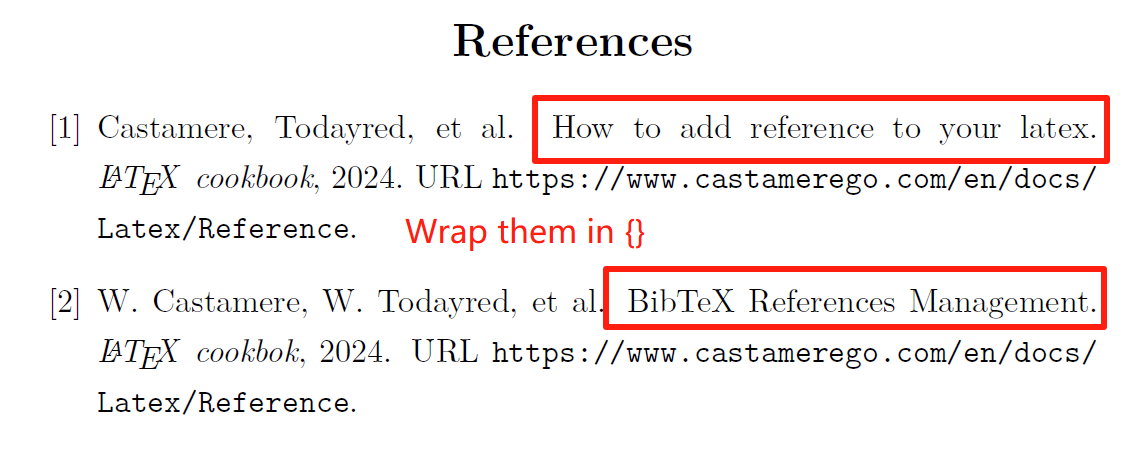
@article{Castamere2024AddReference,
author = {Castamere and Todayred and others},
// highlight-start
% The 'R' in 'Reference' and 'L', 'T', 'X' in 'LaTeX' will be converted to lowercase
title = {How to add Reference to your LaTeX},
// highlight-end
journal = {\LaTeX \enspace cookbook},
url = {http://www.castamerego.com/docs/Latex/reference},
year = {2024}
}
@article{Castamere2024HowToAdd,
author = {W. Castamere and W. Todayred and others},
// highlight-start
% Wrap the title in {} to keep the original case
title = {{BibTeX References Management}},
// highlight-end
journal = {\LaTeX \enspace cookbook},
url = {http://www.castamerego.com/docs/Latex/reference},
year = {2024}
}